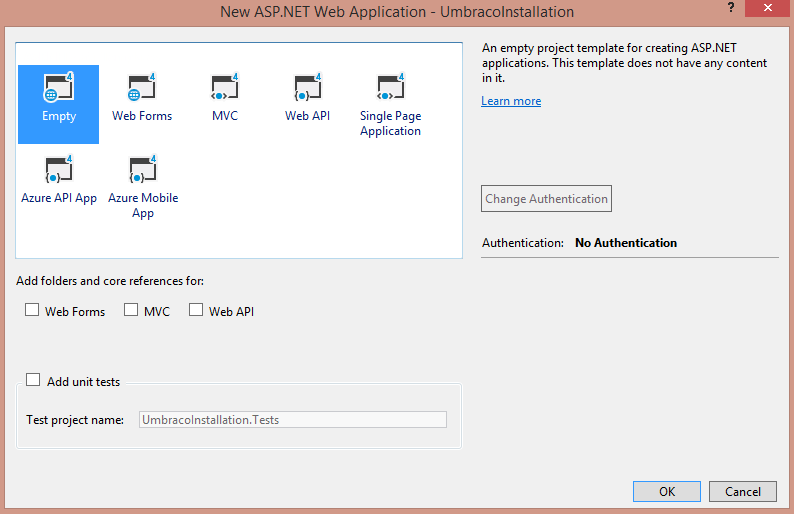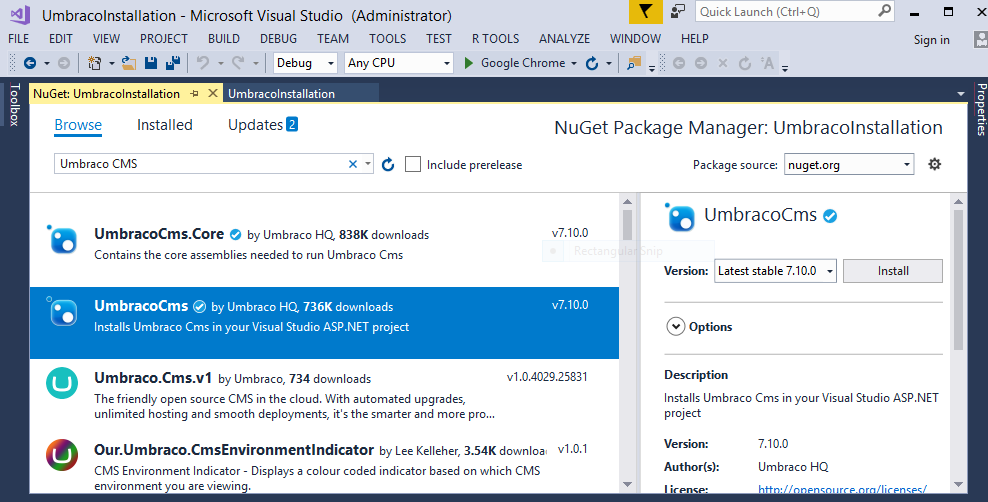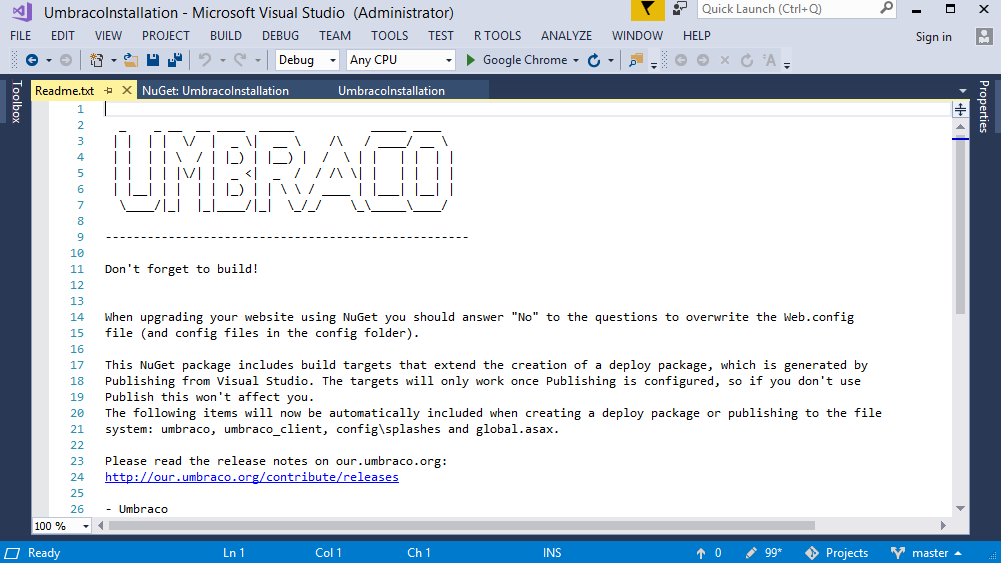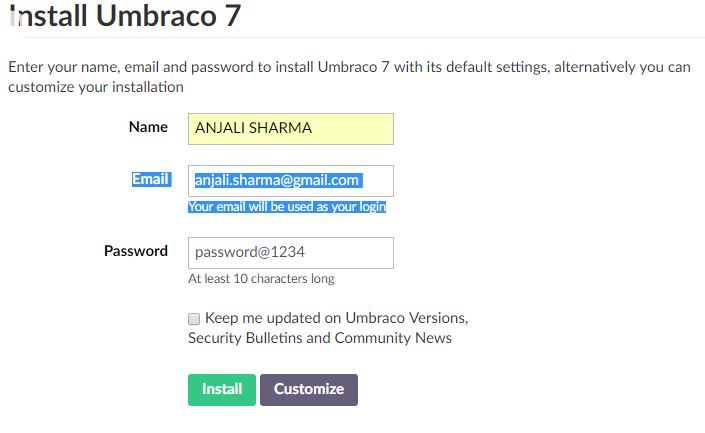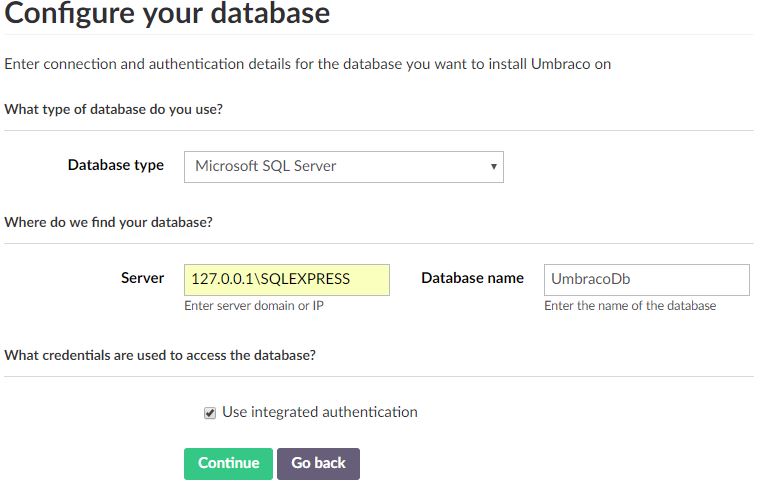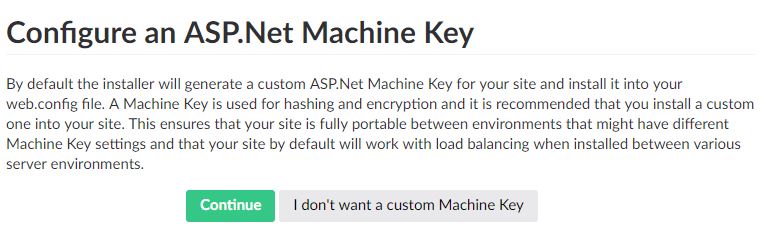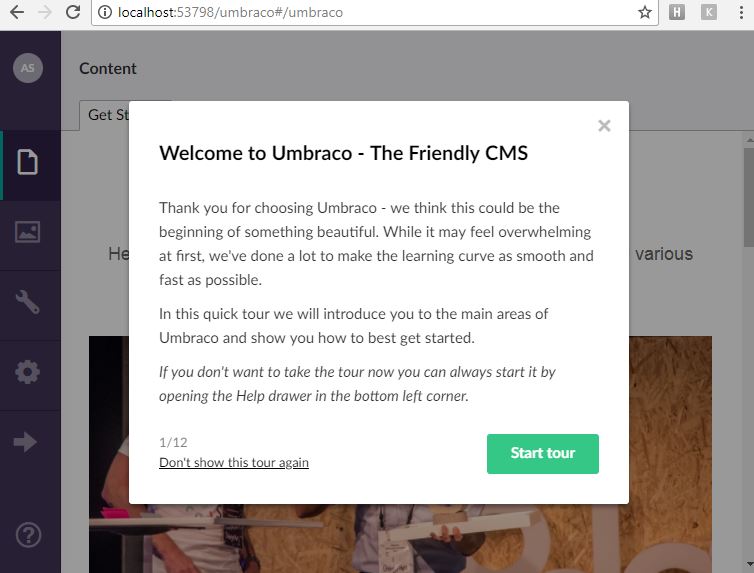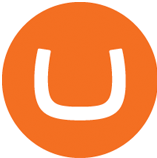
Installation of Umbraco in Visual Studio
Introduction to Umbraco:
Umbraco is an open source content management system developed using C#. It follows the MVC pattern. - [1] If you know C# and MVC you can easily learn umbraco. ‘U’ offers us following feature for developing and maintaining our website :
- Full control over design, markup and version control of all contents
- Ability to schedule content publishing
- Simple editing and publishing
- Support for localization
- Provides workflow and event tracking feature
In this blog we will discuss about how to install umbraco using nuget package manager.So, let’s start with installing umbraco:
1.Create empty web application:
Follow the below steps to create empty web application
-Open visual studio and create new project
-Select web from Installed Template and name the project 'UmbracoInstallation' and click on ok.
-Select empty web application in project creation dialogue and click ok.
2.Install UmbracoCMS package from nuget package manager:
-Go to project tab and click on Manage NuGet Packages
-Browse for the UmbracoCms and install the package
Be careful while selecting package, if we select the UmbracoCms.core then it will only install the binaries required for running the umbraco and it will not install the Umbraco Cms
-After successful installation the following Readme.txt will open and then run the application.
-Running the application will open an installation wizard in the browser
-Email will be used as username while opening the umbraco backoffice. If you want to use LocalDb in visual studio as your database then click on install. Otherwise click on Customize to used your own SQL Database server.
-Next to clicking on customize button, one database configuration wizard will be open. In this you can select whatever database server you want to use.
-After configuring the database click on Continue and then again click on Continue. Next to this page there will be link for installing the 'Starter Website' it will help you to better understand the umbraco .
Once the configuration done successfully umbraco backoffice will open.
In the newer version 7.9.2 the umbraco provides a basic tour to all the features and using that newbie can understand the basic concepts and start developing site.
In this way we can install U and start using it. There are other ways also to install umbraco like WebMatrix but as webmatrix is HTML editor only. in that case we cannot customize the umbraco backend as we want. In the next blog we will discuss about basic elements needed to create templates and publish the content.
Thank you.
References:
1: https://umbraco.com/